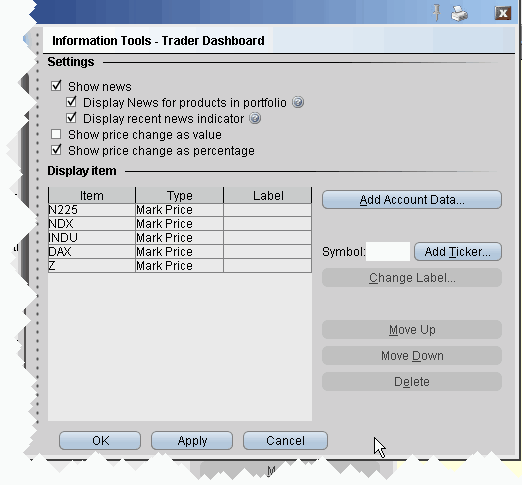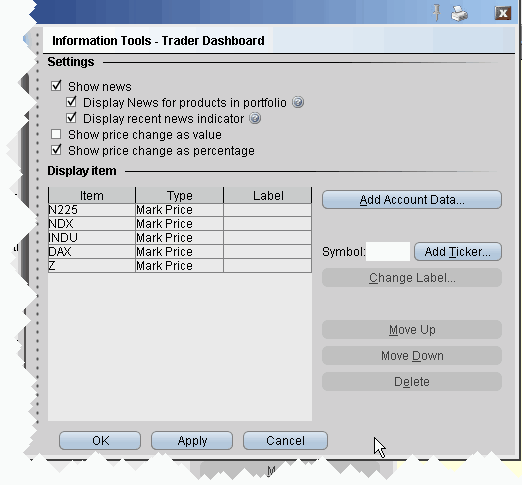Open topic with navigation
Trader Dashboard
The real-time Trader Dashboard is an optional tool that can be displayed at the top of the pages tabset. This customizable panel allows you to monitor data fields from your Account Information window, keep abreast of the most recent activity for specific contracts, and view current real-time news headlines for products in your portfolio and for any tickers you are watching.
To configure the Trader Dashboard
- On the Edit menu, select Global Configuration.
- In the left pane, click Trader Dashboard.
- Use checkboxes in the right pane to set the following:
- Check Show news to display news headlines for any products in your portfolio and to alert you to recent news on any tickers you elect to display.
- To see only portfolio-relevant news, check Display News for products in portfolio only.
- To only see indicators of recent news next to individual tickers that you are watching, check Display recent news indicator only.
- Check Show price change in percentage to view the last price and price change values as percentages in ticker lines.
- Check Show price change in value to view the last price change as an absolute value.
- Click the Add Account Data button, and scroll down the list. Double-click each Account field that you want to add to the dashboard. Each field you double-click is added to the Display Item list on the configuration pane. Click OK to close the Add box.
The descriptions for Account Information fields are in the Account Information topic.
- To add a last price/price change field for a contract, enter the underlying in the Symbol field and click Add Ticker, then define the contract parameters just as you do when you add market data to the trading page. The last price/price change displays in red to indicate downward movement and blue to indicate upward movement.
- Click OK. The Trader Dashboard is displayed at the top of your trading window, just above the pages tabset.
You can change the display name for selected dashboard fields using the Change Label feature.