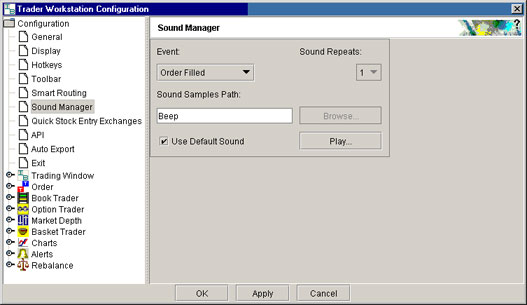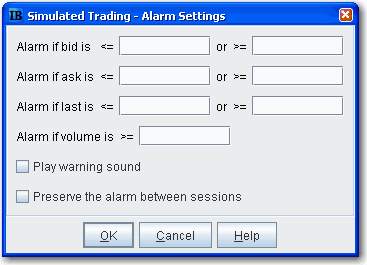
For any asset, you can set a price-triggered alarm that goes off when the selected price hits the trigger value. You can use values in the Bid, Ask and/or Last price fields as the triggers. The price field and page title turn red and start to blink when your price has been reached. You can also set an audio alarm that notifies you by beeping.
Note: Each line of market data with an attached price-activated alarm will always take up one live market data line whether the page is open (active) or closed. You can only receive market data for a limited number of live market data lines (usually 40).
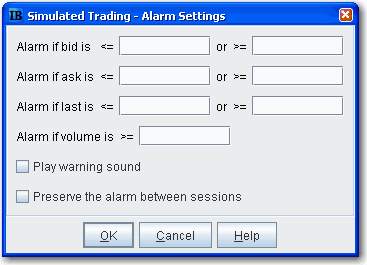
When you log off, any alarms you have set will be shut off unless you choose to preserve them between sessions. To do this, select Preserve the alarm between sessions when you set the alarm.
To set a price movement alarm
Example: If you enter a price of $40.15 in the second field on the top row, Alarm if bid is greater than, your alarm will trigger when the bid price for the selected asset is greater than or equal to $40.15. Put a price of $40.00 in the first field (Alarm is bid is less than) and the alarm will trigger is the bid is equal to or falls below that price.
The default background color for all fields that have an alarm set is murky green. You can modify the background color by using the Layout editor.
To shut off an activated price movement alarm