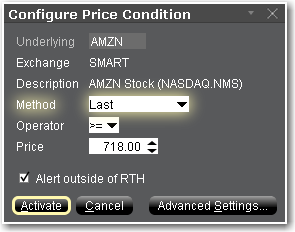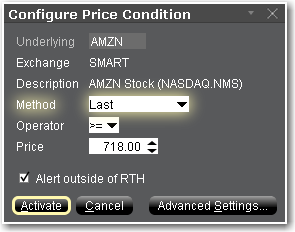Open topic with navigation
Set Price Alerts
The Alerts window is composed of two sections. The first is the Conditions area, where you define the conditions which must be met to activate the alert. The second is the Actions area, where you define the action that will occur when the conditions are met. Create alerts based on price movement, time and date, trading volume or the state of your margin cushion. Alert actions include sending a notification such as a pop-up message on your trading screen, an email or a text message, or initiating an order, specifically a buy or sell order.
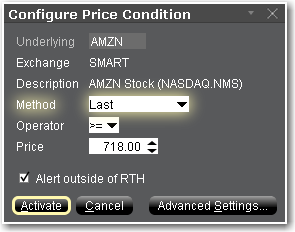
By default, the Alerts window opens to a Price alert.
To set a Price alert
- Right-click an instrument from your Portfolio, Quote Monitor, Watchlist or other window.
- At the end of the quick-trade button bar, click the "Alert" bell icon.
- In the Configure Price Condition box, select a trigger method from the Method dropdown.
- In the Operator field, choose from "greater than or equal to" or "less than or equal to."
- In the Price field, enter the value that will be acted on by the operator defined above, and click the Finish button.
- To allow the alert to trigger outside of Regular Trading Hours, check the Alert outside of RTH checkbox.
- For more options such as alert Duration and Actions, click Advanced Settings. Otherwise, click Activate.