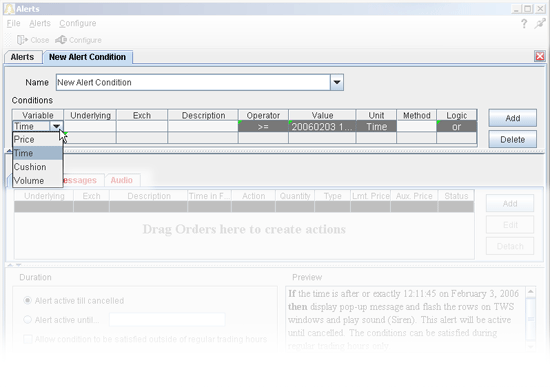
The Alerts window is composed of two sections. The first is the Conditions area, where you define the conditions which must be met to activate the alert. The second is the Actions area, where you define the action that will occur when the conditions are met. The Execution-based alert will trigger a user-defined action when an execution for the defined contract occurs. Alert actions include sending a notification such as a pop-up message on your trading screen, an email or a text message, or initiating an order, specifically a buy or sell order.
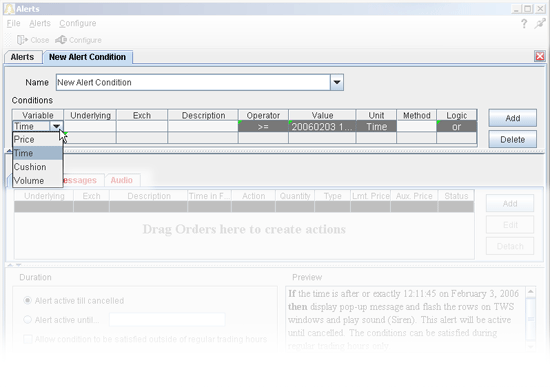
To set an execution-based alert
Your alert conditions are described in the Preview box at the bottom right of the window.
Now specify the action(s) that the alert will trigger.
By default, the alert will remain active until you cancel it. You can elect to have the alert remain active through a specific date and time by selecting Alert active until... and setting a date in the format YYYYMMDD hh:mm:ss.
If you want the condition(s) to be able to trigger outside regular trading hours, check the "Allow condition to be satisfied..." box.
To keep the alert active for multiple executions on the same underlying, check the Repeatable box.