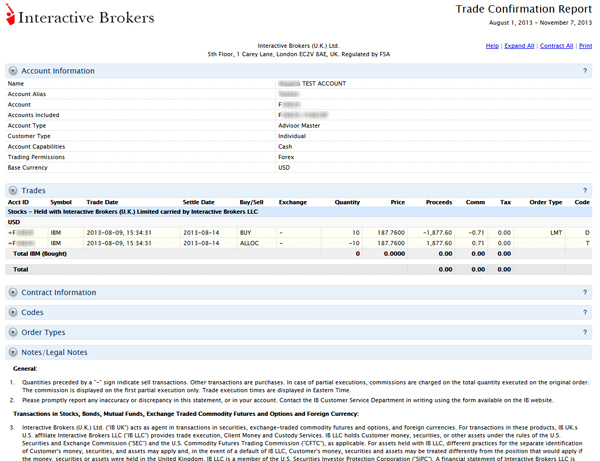To generate a trade confirmation report
If you have a multiple account structure such as an institution account or multiple linked accounts, use the Account Selector at the top of the page to select an account on which to report. To generate a Trade Confirmation report for a closed account, select the Include Closed Accounts check box, and then select the closed account.

The Account Selector is closed once you select an account. To change the selected account, click the tab to open the Account Selector, and then click a different account.

Advisors, Money Managers and Brokers and master account users with reporting access rights who select their own master account in the Account Selector have access to client-only consolidated and concatenated reports. Select Consolidated (Clients-Only) to generate trade confirmations for all clients combined into a single report, or Concatenate All (Clients-Only) to generate statements for all client accounts in a single report (multiple client reports are joined together in a single report).
If you selected PDF as the Format, you will be prompted to open the generated report or save it to your computer.
Summary rows are marked with a plus sign. Click a summary row to display detail rows; click the summary row again to close the detail rows.