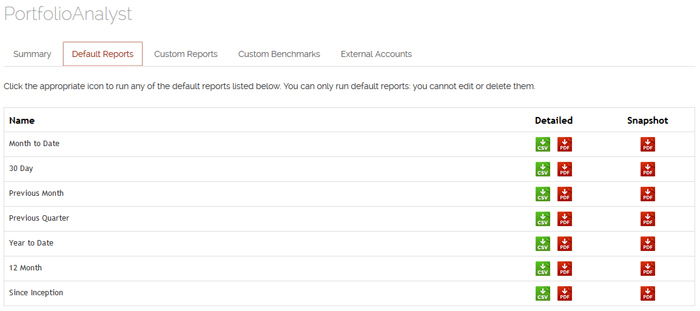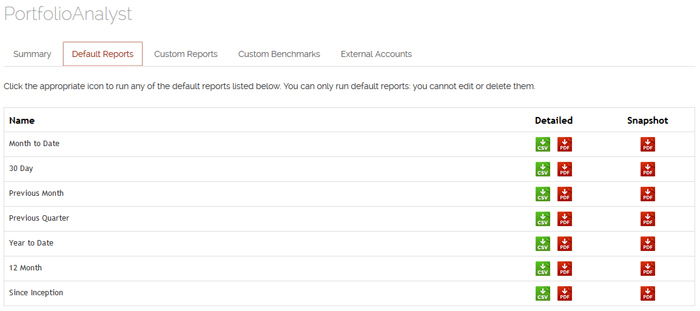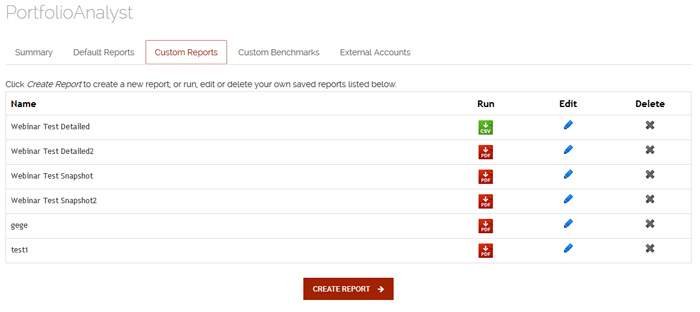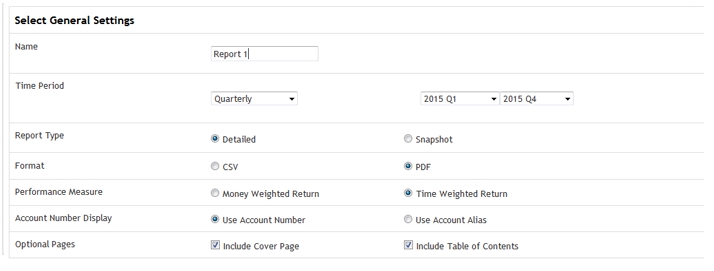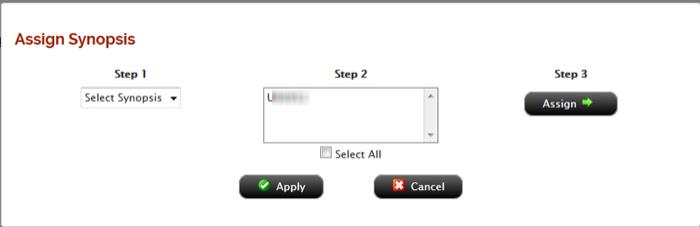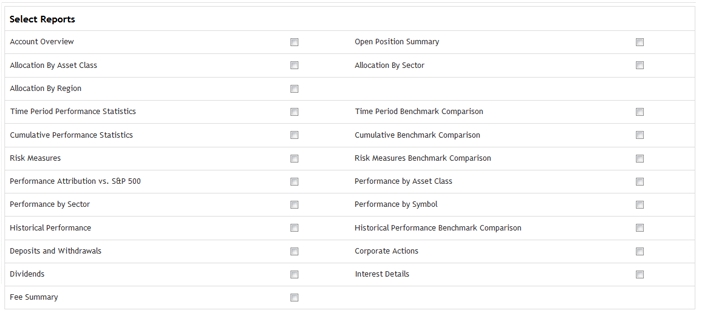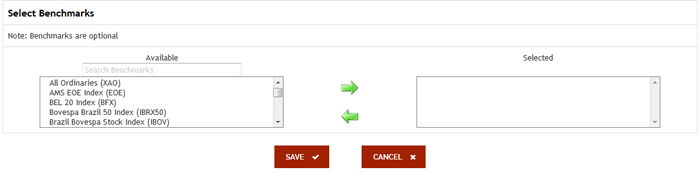Open topic with navigation
Detailed PDF Reports
Detailed PDF reports let you select any combination of reports, including benchmark comparisons, for a variety of performance analyses. You can also create your own custom benchmarks.
To create and run a Detailed report in PortfolioAnalyst
-
Click Reports > PortfolioAnalyst.
PortfolioAnalyst includes default PDF and CSV-formatted Detailed reports. These are displayed on the Default Reports tab, which appears when you first open PortfolioAnalyst. Run these reports or any other in the list by clicking the PDF or CSV icons in the Detailed column of the Default Reports tab.
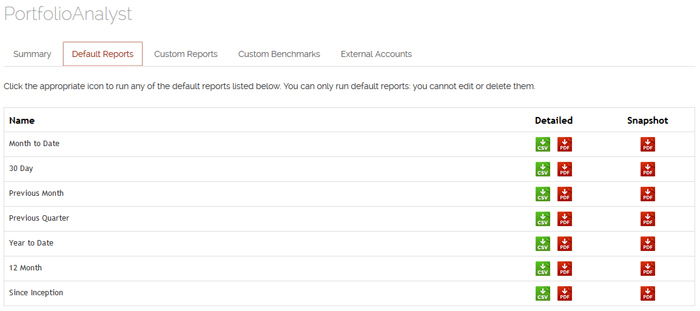
- Click the Custom Reports tab. This tab lists all of your previously created and saved custom PortfolioAnalyst reports.
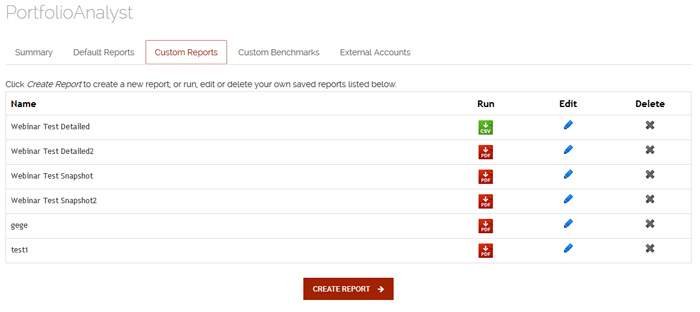
- Click Create Report.
- If you are a Master account user responsible for client or sub accounts or you have multiple linked accounts, select one or more accounts in the Account Selector.

The report settings appear.
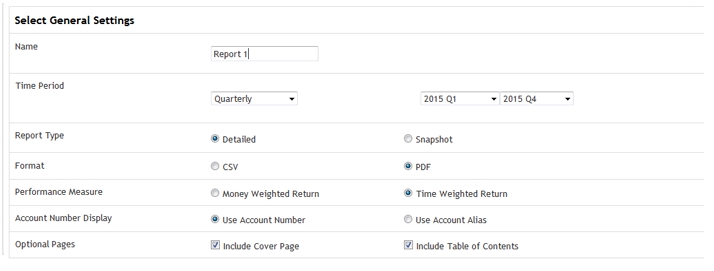
- Type the name of the new report in the Name field.
- If you are a Master account user, the Assign Synopsis button appears. Optionally, assign previously created synopses to the PortfolioAnalyst report:
- Click Assign Synopsis.
- In the Assign Synopsis dialog, select a previously-saved synopsis, select the accounts whose reports to which you want to attach the synopsis, then click Assign. Click Apply to apply your selections.
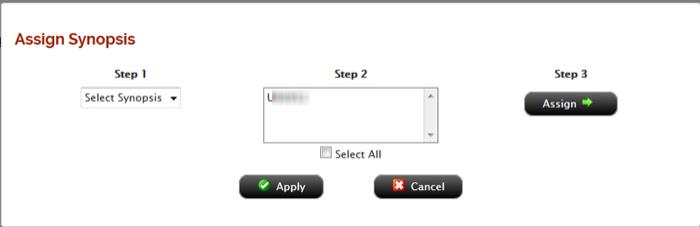
- Select a time period:
- Select Daily, Monthly, Quarterly, Previous Month, Previous Quarter, Month To Date, Year To Date or Since Inception (since the inception of your account), depending on how you want to view the data.
- If you selected a daily time period, select a starting and ending date (up to a maximum of 60 days) using the calendar popup. If you selected a monthly time period, select a starting and ending month. If you selected a quarterly time period, select a starting and ending quarter. Click the icons next to the Starting Period and Ending Period fields to pick dates from a calendar.
Analysis results include data available from January 2009 to the present.
- Select Detailed as the Report Type.
- Select the output format for the report (CSV or PDF).
- For Performance Measure, Time-Weighted Return (TWR) is already selected for you, select Time Weighted Return or Money-Weighted Return.
- Money-Weighted Return (MWR): Select this metric to view the performance of your portfolio during the specified report period. MWR is calculated using the Modified Deitz method and is influenced by the time of decisions to contribute or withdraw funds, as well as the decisions made by the portfolio manager of a fund.
- Time-Weighted Return (TWR): Select this metric to view the percent return produced over time independent of contributions or withdrawals. TWR eliminates the impact of the timing of fund cash flows and isolates the portion of a portfolio's return that is attributable solely to the manager's actions. TWR is typically used for public fund managers because they normally do not control cash flowing into or out of their funds.
- Choose how you want your account number to appear on your report:
- Use Account Number: Select this option to include your Account ID on your report.
- Use Account Alias: Select this option to include your Account Alias on your report if you want to hide the actual Account ID.
- Optionally, you can include cover page and table of contents with your Detailed PDF report by checking the appropriate Optional Pages check boxes.
- If you are an Advisor, Money Manager, Broker, Proprietary Trading Group STL Account Master or you have multiple linked accounts and you have selected multiple accounts in the Account Selector, you have the option of created a consolidated Snapshot report for all of the selected accounts.
- Click the Consolidate check box to create create a consolidated Detailed report, which includes a single set of data from all of the accounts that you have selected.
- If you select only one account in the Account Selector, click the Consolidate All check box to create a consolidated report which includes a single set of data from all accounts.
If you have selected the Consolidate or Consolidate All check box, you can select the Breakdown of Accounts report, which provides key account values for the accounts that you have chosen to consolidate.
- Detailed PDF reports can contain the following distinct reports for each selected account. Click the check box to include a report. Note that this section is not available in Snapshot reports.
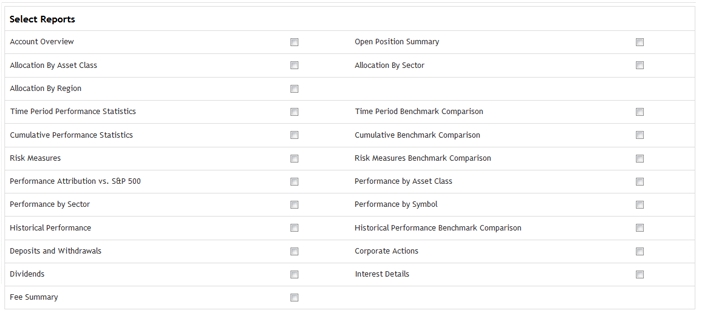
See Available Reports in Detailed PDF Reports for descriptions of these reports.
- If you select any of the benchmark reports, the Select Benchmarks section appears.
Select up to three benchmarks from the list of Available benchmarks (including your own custom benchmarks) then click the right arrow button to move them into the Selected list. Select one or more benchmarks using the Ctrl+click keyboard combination. Move benchmarks out of the Selected list by selecting them then clicking the left arrow button.
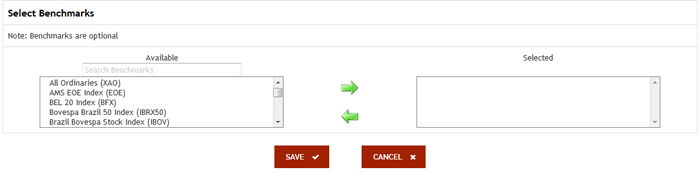
The same set of benchmarks will apply to all the benchmark reports that you select.
- Click Save to save the report. Once you save a report, it will appear in the list of saved reports.
- View the report by clicking the Run icon in the list of saved reports. Your report appears in a new window. For CSV-formatted reports, you will be prompted to save the report to your computer, where you can open the file in a program like Microsoft Excel.
If there is a negative Net Asset Value during the time period you select for your Detailed report, the report will not be generated.