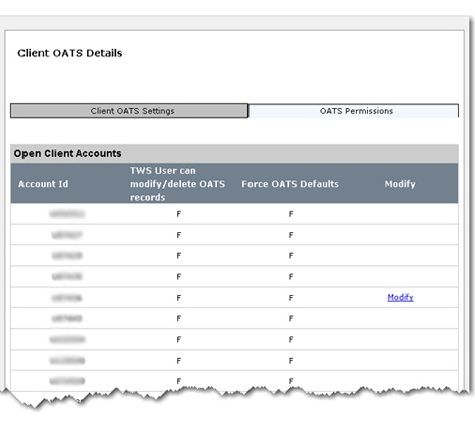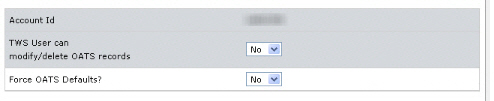You can access this page if you are a Broker Master User
- and you are a member of FINRA and/or have clients who are members of FINRA
- and you want us to do OATS reporting to FINRA for you and/or your clients.
The Financial Industry Regulatory Authority (FINRA) established the Order Audit Trail System (OATS) as an integrated audit trail of order, quote and trade information for Nasdaq securities. I-BROKERS are required to supervise the OATS settings of their client accounts. The Client OATS Settings page displays all open and pending client accounts and the OATS Master Default Settings. You use this page to configure the OATS settings for your client accounts:
You can access this page if you are a Broker Master User
To override the OATS Master Default Settings for an institutional account
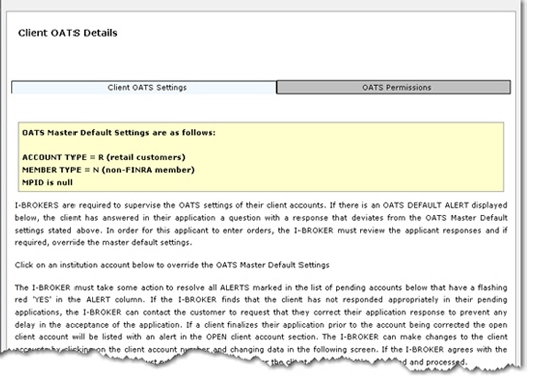
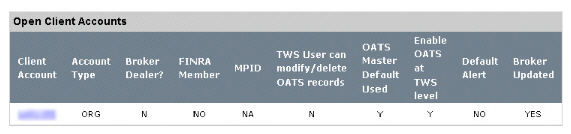
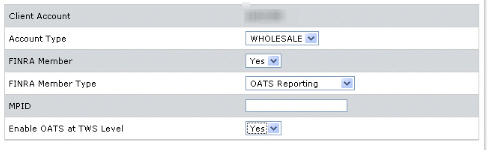
To respond to flashing red alerts for pending client accounts
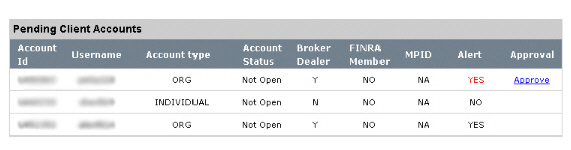
To modify OATS permissions for a specific client account.