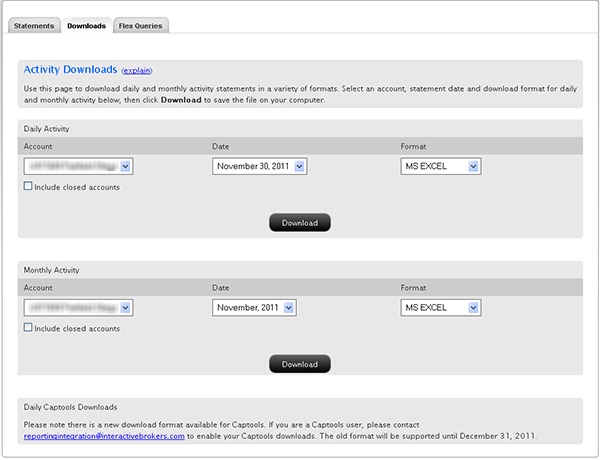Open topic with navigation
Third-Party Downloads
The Activity Downloads page lets you download daily and monthly activity statements into any one of the following software:
- Microsoft Word
- Microsoft Money
- Quicken
- Tradelog
- GainsKeeper
- Captools (Legacy)
In addition, the following downloads are available upon request:
- Daily Captools Downloads - Daily Captools downloads are available for customers upon request. Send your request to enable Captools downloads to reportingintegration@interactivebrokers.com. Note that Captools downloads are not available to Non-Disclosed Broker Clients. If you request Daily Captools Downloads, the Activity Downloads page will contain an additional section for Daily Captools Downloads.
- Daily PortfolioCenter®/MorningstarDownloads for Advisors (for advisor accounts only).
PortfolioCenter is a product of Schwab Performance Technologies, a subsidiary of The Charles Schwab Corporation.
If you are downloading your statements for use in a proprietary program that requires a set format, use Activity Flex Queries instead of Activity Downloads.
 Who can access the Activity Downloads page?
Who can access the Activity Downloads page?
You can access this page if you are a(n):
- Individual, Joint, Trust or IRA Account User
- Small Business Account User
- Friends and Family Group Master or Client User
- Advisor Master User Individual
- Advisor Master User Organization
- Advisor Client User Individual
- Advisor Client User Organization
- Proprietary Trading Group Master User
- Proprietary Trading Group Sub User
- Broker Master User (master account only)
- Broker Fully Disclosed Client User
- Broker Fully Disclosed Client User Organization
- Investment Manager Master User
- Fund
- Administrator who is subscribed (linked) to a client account.
To download activity statements
- Click Reports > Activity > Downloads.
If you have a multiple account structure such as an institution account or multiple linked accounts, use the Account Selector at the top of the page to select an account on which to report. To download a statement for a closed account, select the Include Closed Accounts check box, and then select the closed account.

The Account Selector is closed once you select an account. To change the selected account, click the tab to open the Account Selector, and then click a different account.
- Make the following selections:
- In the Date fields, select the Period (Daily, Monthly or Custom Date Range) and a Date. For Custom Date Range, select the From and To dates, which define the period covered by the statement you want to download. Note that downloads to Quicken (.OFX format) can go back 90 days.
- Select a download format from the Format drop-down. Advisors can download to PortfolioCenter/Morningstar; they can download all six files in a single zip file.
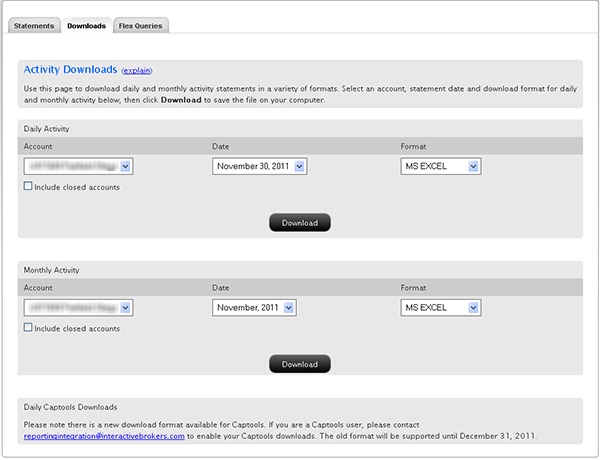
- Click Download.
A new browser window opens, informing you that the report was generated successfully.
- Open the generated report with the appropriate application, or download the report to your computer.
If You are Downloading a Zip File Using Internet Explorer 7 or 8
If you are downloading a Zip file using Internet Explorer 7 or 8, verify that automatic prompting for file downloads is enabled.
To verify that automatic prompting for file downloads is enabled
- In Internet Explorer, select Internet Options from the Tools menu.
- In the Internet Options dialog box, select the Security tab.
- Click the Custom Level... button.
- Scroll down to the Downloads section.
- Automatic prompting for file downloads should be enabled.